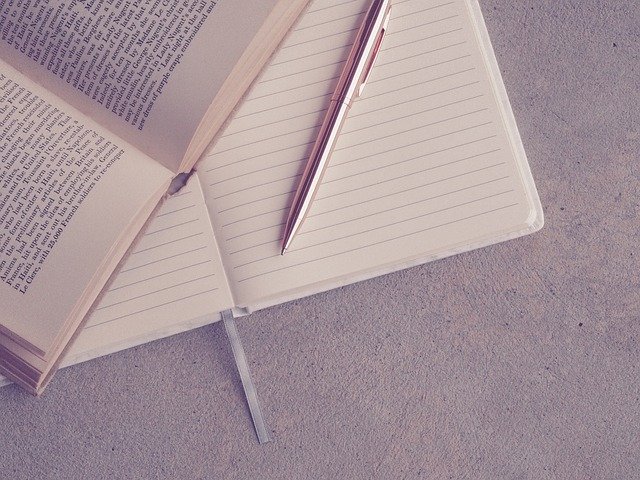Update
此项为博主了解的时间为基础,并非 git 实际更新时间
2022.10.01 更新
github 在更新后,无法通过用户名密码在终端登录提交代码,需要使用 personal token
获取途径如下: github -> 个人头像 -> settings -> developer settings(拉到底) -> Personal access tokens
在设置 token 时,如果看不懂权限选项,那就都选上,过期时间设置长一点。然后在 push 代码的时候,不是填写 github 的登录密码了,而是使用这个生成的 personal token
配置
更改设置。可以是版本库的设置,也可以是系统的或全局的
# 显示当前的Git配置
git config --list
# 编辑Git配置文件
git config -e [--global]
# 输出、设置基本的全局变量
git config --global user.email
git config --global user.name
git config --global user.email "MyEmail@gmail.com"
git config --global user.name "My Name"
# 定义当前用户所有提交使用的作者邮箱。
git config --global alias.<alias-name> <git-command>
# 为Git命令创建一个快捷方式(别名)。
git config --system core.editor <editor>
帮助
# 查找可用命令
git help
# 查找所有可用命令
git help -a
# 在文档当中查找特定的命令
# git help <命令>
git help add
git help commit
git help init状态
# 显示分支,未跟踪文件,更改和其他不同
git status
# 查看其他的git status的用法
git help status信息
获取某些文件,某些分支,某次提交等 git 信息
# 显示commit历史,以及每次commit发生变更的文件
git log --stat
# 搜索提交历史,根据关键词
git log -S [keyword]
# 显示某个commit之后的所有变动,每个commit占据一行
git log [tag] HEAD --pretty=format:%s
# 显示某个commit之后的所有变动,其"提交说明"必须符合搜索条件
git log [tag] HEAD --grep feature
# 显示某个文件的版本历史,包括文件改名
git log --follow [file]
git whatchanged [file]
# 显示指定文件相关的每一次diff
git log -p [file]
# 显示过去5次提交
git log -5 --pretty --oneline
# 显示所有提交过的用户,按提交次数排序
git shortlog -sn
# 显示指定文件是什么人在什么时间修改过
git blame [file]
# 显示暂存区和工作区的差异
git diff
# 显示暂存区和上一个commit的差异
git diff --cached [file]
# 显示工作区与当前分支最新commit之间的差异
git diff HEAD
# 显示两次提交之间的差异
git diff [first-branch]...[second-branch]
# 显示今天你写了多少行代码
git diff --shortstat "@{0 day ago}"
# 比较暂存区和版本库差异
git diff --staged
# 比较暂存区和版本库差异
git diff --cached
# 仅仅比较统计信息
git diff --stat
# 显示某次提交的元数据和内容变化
git show [commit]
# 显示某次提交发生变化的文件
git show --name-only [commit]
# 显示某次提交时,某个文件的内容
git show [commit]:[filename]
# 显示当前分支的最近几次提交
git reflog
# 查看远程分支
git br -r
# 创建新的分支
git br <new_branch>
# 查看各个分支最后提交信息
git br -v
# 查看已经被合并到当前分支的分支
git br --merged
# 查看尚未被合并到当前分支的分支
git br --no-merged添加
添加文件到当前工作空间中。如果你不使用 git add 将文件添加进去,那么这些文件也不会添加到之后的提交之中
# 添加一个文件
git add test.js
# 添加一个子目录中的文件
git add /path/to/file/test.js
# 支持正则表达式
git add ./*.js
# 添加指定文件到暂存区
git add [file1] [file2] ...
# 添加指定目录到暂存区,包括子目录
git add [dir]
# 添加当前目录的所有文件到暂存区
git add .
# 添加每个变化前,都会要求确认
# 对于同一个文件的多处变化,可以实现分次提交
git add -p删除
# 移除 HelloWorld.js
git rm HelloWorld.js
# 移除子目录中的文件
git rm /pather/to/the/file/HelloWorld.js
# 删除工作区文件,并且将这次删除放入暂存区
git rm [file1] [file2] ...
# 停止追踪指定文件,但该文件会保留在工作区
git rm --cached [file]分支管理
# 查看所有的分支和远程分支
git branch -a
# 创建一个新的分支
git branch [branch-name]
# 重命名分支
# git branch -m <旧名称> <新名称>
git branch -m [branch-name] [new-branch-name]
# 编辑分支的介绍
git branch [branch-name] --edit-description
# 列出所有本地分支
git branch
# 列出所有远程分支
git branch -r
# 新建一个分支,但依然停留在当前分支
git branch [branch-name]
# 新建一个分支,并切换到该分支
git checkout -b [branch]
# 新建一个分支,指向指定commit
git branch [branch] [commit]
# 新建一个分支,与指定的远程分支建立追踪关系
git branch --track [branch] [remote-branch]
# 切换到指定分支,并更新工作区
git checkout [branch-name]
# 切换到上一个分支
git checkout -
# 建立追踪关系,在现有分支与指定的远程分支之间
git branch --set-upstream [branch] [remote-branch]
# 合并指定分支到当前分支
git merge [branch]
# 选择一个commit,合并进当前分支
git cherry-pick [commit]
# 删除分支
git branch -d [branch-name]
# 删除远程分支
git push origin --delete [branch-name]
git branch -dr [remote/branch]
# 切换到某个分支
git co <branch>
# 创建新的分支,并且切换过去
git co -b <new_branch>
# 基于branch创建新的new_branch
git co -b <new_branch> <branch>
# 把某次历史提交记录checkout出来,但无分支信息,切换到其他分支会自动删除
git co $id
# 把某次历史提交记录checkout出来,创建成一个分支
git co $id -b <new_branch>
# 删除某个分支
git br -d <branch>
# 强制删除某个分支 (未被合并的分支被删除的时候需要强制)
git br -D <branch>检出
# 检出一个版本库,默认将更新到master分支
git checkout
# 检出到一个特定的分支
git checkout branchName
# 新建一个分支,并且切换过去,相当于"git branch <名字>; git checkout <名字>"
git checkout -b newBranch远程同步
# 下载远程仓库的所有变动
git fetch [remote]
# 显示所有远程仓库
git remote -v
# 显示某个远程仓库的信息
git remote show [remote]
# 增加一个新的远程仓库,并命名
git remote add [shortname] [url]
# 查看远程服务器地址和仓库名称
git remote -v
# 添加远程仓库地址
git remote add origin git@ github:xxx/xxx.git
# 设置远程仓库地址(用于修改远程仓库地址)
git remote set-url origin git@ github.com:xxx/xxx.git
# 删除远程仓库
git remote rm <repository>
# 上传本地指定分支到远程仓库
# 把本地的分支更新到远端origin的master分支上
# git push <远端> <分支>
# git push 相当于 git push origin master
git push [remote] [branch]
# 强行推送当前分支到远程仓库,即使有冲突
git push [remote] --force
# 推送所有分支到远程仓库
git push [remote] --all撤销
# 恢复暂存区的指定文件到工作区
git checkout [file]
# 恢复某个commit的指定文件到暂存区和工作区
git checkout [commit] [file]
# 恢复暂存区的所有文件到工作区
git checkout .
# 重置暂存区的指定文件,与上一次commit保持一致,但工作区不变
git reset [file]
# 重置暂存区与工作区,与上一次commit保持一致
git reset --hard
# 重置当前分支的指针为指定commit,同时重置暂存区,但工作区不变
git reset [commit]
# 重置当前分支的HEAD为指定commit,同时重置暂存区和工作区,与指定commit一致
git reset --hard [commit]
# 重置当前HEAD为指定commit,但保持暂存区和工作区不变
git reset --keep [commit]
# 新建一个commit,用来撤销指定commit
# 后者的所有变化都将被前者抵消,并且应用到当前分支
git revert [commit]
# 恢复最后一次提交的状态
git revert HEAD
# 暂时将未提交的变化移除,稍后再移入
git stash
git stash pop
# 列所有stash
git stash list
# 恢复暂存的内容
git stash apply
# 删除暂存区
git stash dropcommit
# 提交暂存区到仓库区附带提交信息
git commit -m [message]
# 提交暂存区的指定文件到仓库区
git commit [file1] [file2] ... -m [message]
# 提交工作区自上次commit之后的变化,直接到仓库区
git commit -a
# 提交时显示所有diff信息
git commit -v
# 使用一次新的commit,替代上一次提交
# 如果代码没有任何新变化,则用来改写上一次commit的提交信息
git commit --amend -m [message]
# 重做上一次commit,并包括指定文件的新变化
git commit --amend [file1] [file2] ...diff
显示当前工空间和提交版本的不同
# 显示工作目录和索引的不同
git diff
# 显示索引和最近一次提交的不同
git diff --cached
# 显示工作目录和最近一次提交的不同
git diff HEADgrep
可以在版本库中快速查找
# 可选配置:
# 感谢Travis Jeffery提供的以下用法:
# 在搜索结果中显示行号
git config --global grep.lineNumber true
# 是搜索结果可读性更好
git config --global alias.g "grep --break --heading --line-number"
# 在所有的java中查找variableName
git grep 'variableName' -- '*.java'
# 搜索包含 "arrayListName" 和, "add" 或 "remove" 的所有行
git grep -e 'arrayListName' --and \( -e add -e remove \)log
显示这个版本库的所有提交
# 显示所有提交
git log
# 显示某几条提交信息
git log -n 10
# 仅显示合并提交
git log --merges
# 查看该文件每次提交记录
git log <file>
# 查看每次详细修改内容的diff
git log -p <file>
# 查看最近两次详细修改内容的diff
git log -p -2
#查看提交统计信息
git log --statmerge
# 将其他分支合并到当前分支
git merge branchName
# 在合并时创建一个新的合并后的提交
# 不要 Fast-Foward 合并,这样可以生成 merge 提交
git merge --no-ff branchNamemv
# 重命名
git mv test.js test2.js
# 移动
git mv test.js ./new/path/test.js
# 改名文件,并且将这个改名放入暂存区
git mv [file-original] [file-renamed]
# 强制重命名或移动
# 这个文件已经存在,将要覆盖掉
git mv -f myFile existingFiletag
# 列出所有tag
git tag
# 新建一个tag在当前commit
git tag [tag]
# 新建一个tag在指定commit
git tag [tag] [commit]
# 删除本地tag
git tag -d [tag]
# 删除远程tag
git push origin :refs/tags/[tagName]
# 查看tag信息
git show [tag]
# 提交指定tag
git push [remote] [tag]
# 提交所有tag
git push [remote] --tags
# 新建一个分支,指向某个tag
git checkout -b [branch] [tag]pull
从远端版本库合并到当前分支
# 从远端origin的master分支更新版本库
# git pull <远端> <分支>
git pull origin master
# 抓取远程仓库所有分支更新并合并到本地,不要快进合并
git pull --no-ffci
git ci <file>
git ci .
# 将git add, git rm和git ci等操作都合并在一起做
git ci -a
git ci -am "some comments"
# 修改最后一次提交记录
git ci --amendrebase
将一个分支上所有的提交历史都应用到另一个分支上不要在一个已经公开的远端分支上使用 rebase.
# 将experimentBranch应用到master上面
# git rebase <basebranch> <topicbranch>
git rebase master experimentBranch
reset (谨慎使用)
将当前的头指针复位到一个特定的状态。这样可以使你撤销 merge、pull、commits、add 等 这是个很强大的命令,但是在使用时一定要清楚其所产生的后果
# 使 staging 区域恢复到上次提交时的状态,不改变现在的工作目录
git reset
# 使 staging 区域恢复到上次提交时的状态,覆盖现在的工作目录
git reset --hard
# 将当前分支恢复到某次提交,不改变现在的工作目录
# 在工作目录中所有的改变仍然存在
git reset dha78as
# 将当前分支恢复到某次提交,覆盖现在的工作目录
# 并且删除所有未提交的改变和指定提交之后的所有提交
git reset --hard dha78as其他
# 生成一个可供发布的压缩包
git archive
# 打补丁
git apply ../sync.patch
# 测试补丁能否成功
git apply --check ../sync.patch
# 查看Git的版本
git --version